You can edit, convert, merge, and split PDF documents with the help of PDF Editor, an application that offers these features and functionalities. PDF’s ability to preserve formatting across all platforms and devices is a major selling point for the document format among companies.
To make or edit PDF files, businesses typically need PDF editing software. There are several free PDF editing software options out there. In this article, we will go over the 10 best PDF Editor programmers.
Table of Contents
1. Systweak PDF Editor
Light on system resources, easy to use, and intuitive enough, the Systweak PDF Editor is a one-stop shop for all your PDF needs. You can perform various tasks including viewing, reading, editing, signing, protecting, annotating, compressing, combining, and more. It is considered one of the top PDF editors for Windows PCs due to its abundance of useful features. It is possible to see the capabilities of the Windows PDF Editor right from the main screen.
Cost: $69.95/year
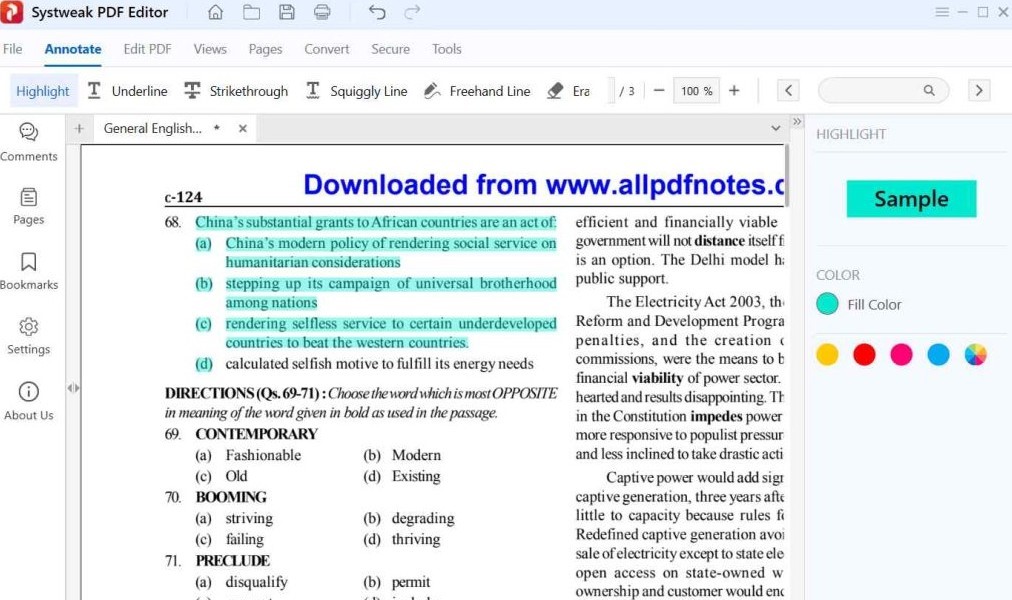
Features:
- Use PDF Manager to combine PDFs
- You can compress and convert PDFs in bulk
- Secure PDFs
- User-Friendly Interface
Pros:
- A user-friendly and straightforward interface
- Incorporate text, images, and signatures into PDFs; edit as needed
- Security measures
Cons:
- OCR functionality isn’t always up to speed
2. PDFelement
If you’re looking for a cheap and feature-rich PDF Editor for Windows, PDFelement is your best bet. For a price that most small and medium-sized businesses (SMEs) can afford, it brings all the features of the best PDF editors. With a fresh new design and improved functionality compared to earlier versions, PDFelement now supports XFA-based PDFs, improves data extraction, allows users to attach files to PDFs, and much more.
Cost: $130/year
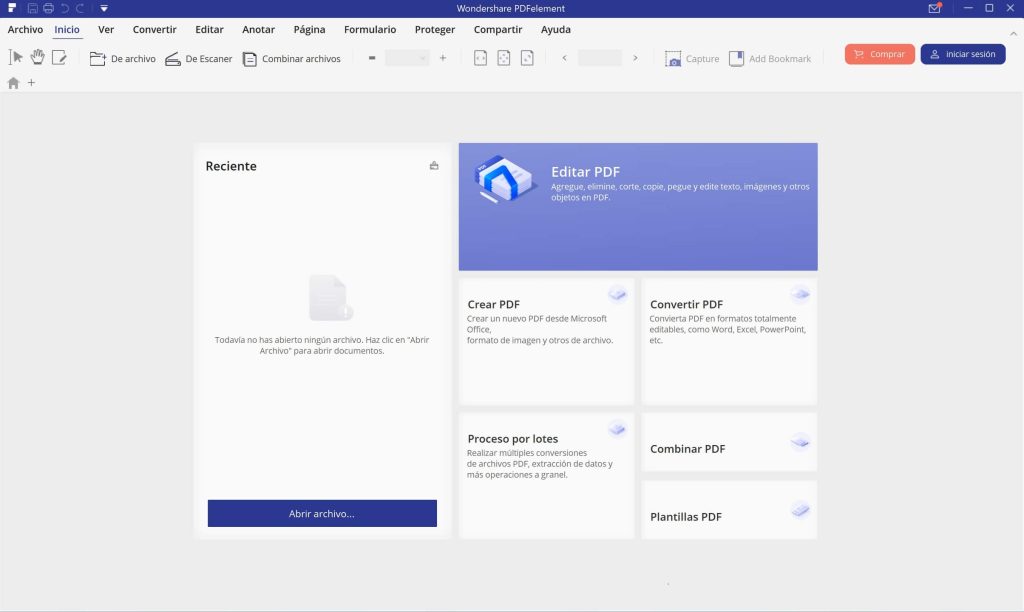
Features:
- The PDFelement add-on makes it easy to transform scanned documents into editable PDFs
- It can make PDFs, edit their text and images, convert them, secure and sign them, and even fill out PDF forms
- It can optimise and compress documents
- In other words, it’s OCR-compatible
Pros:
- Competes with industry leaders like Adobe and Nitro thanks to its comprehensive feature set
- Reasonably priced for smaller businesses that lack the resources of larger corporations
- Superior functionality compared to competing products in several respects, including PDF conversion speed, document layout preservation, and usability
Cons:
- Dropbox access is available, but deep cloud integration is missing
3. Adobe Acrobat Pro DC
Companies all over the globe have relied on Adobe for a long time as their go-to PDF Editor for Windows. Adobe continues to be the go-to for most businesses, despite the availability of equally powerful alternatives. Adobe had an early start on developing the format’s editing and reading software since the company invented the format.
Cost: $240/year
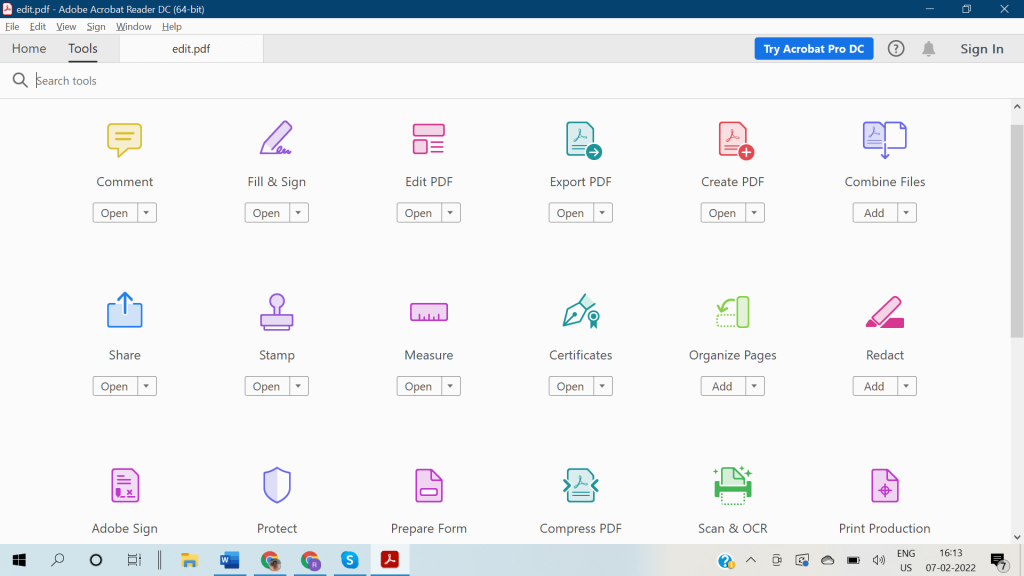
Features:
- You can create and edit PDFs with the tools in Adobe Acrobat Pro DC
- Among its many capabilities is the ability to convert, share, and sign PDFs
- Features such as annotating, signing, and sharing PDFs are available in the mobile app
Pros:
- The ability to share and integrate with the cloud makes it perfect for large organisations
- An all-inclusive PDF handling tool
- Advanced software that has a sizable customer base
Cons:
- Prohibitive pricing for individual users and perpetual licensing
4. Nitro Pro 12
Another top-notch Windows PDF Editor is Nitro PDF, which is based in Australia. Even though there isn’t a Mac version right now, you can use this software by dual-booting your Mac with Windows 10. Nitro Pro 12 isn’t for casual users, even though it’s a little cheaper than Adobe’s comparable product. With its extensive corporate features and strong cloud integration, the Nitro Productivity Suite is a one-stop shop for all things productivity.
Cost: $179.99 for a one-time license

Features:
- You can create PDFs from any printable format and convert them to Doc, XLS, and PPT with Nitro’s functionalities
- It includes eSignature and sharing capabilities
- Enhanced protection is what this tool is all about
- It has tools for creating and filling out forms, reviewing and annotating content, and organizing pages
Pros:
- Efficiently manages workflows, even for large teams
- Share documents through the cloud
- PDF export from AutoCAD, Microstation, and Revit, as well as compatibility with other CAD programs
Cons:
- One product isn’t enough to handle electronic signatures
5. PDFescape
PDFescape is a PDF editor that works well on Windows 10 PCs and the web. You can scan paper documents and make changes to existing PDFs with the Windows PDF editing software, making it far more useful than the web app. The only PDFescape version that doesn’t cost anything to use is the online one.
Cost: Premium: $2.99 per month, Ultimate: $5.99 per month

Features:
- The ability to annotate PDF documents is a feature that PDFescape offers
- Password protection for PDF files is one of the features it offers
- Every major web browser is compatible with it, including Safari, Chrome, Firefox, Internet Explorer, and Opera
- You can open a PDF file in PDFescape and then load it
Pros:
- You can choose between text removal and simple whiteouts
- Effortlessly flip pages and add notes
- Facilitate the process of making a PDF without any pre-existing files
Cons:
- In terms of features, this instrument is severely lacking
6. Soda PDF
Soda PDF, the Best PDF Editor makes quick work of working with PDF files. With it, you can convert more than 300 file formats to PDF, and then use it as a word processor to edit the text or convert it to other formats like Excel, PowerPoint, or MS Word. You can also add new elements, secure and sign PDF files, annotate pages, and use optical character recognition to turn your scanned documents into editable PDFs.
Cost: Free

Features:
- Insert or delete pages, combine numerous files into one, add text and images, and make changes to the PDF itself
- Work with images, spreadsheets, presentations, and Word documents
- Make secure data collection easier by using fillable forms
- Electronically sign documents for legal purposes
Pros:
- Make a PDF form with no prior knowledge or experience required
- The option to upload your file to a cloud storage provider
- The free version does not include a watermark when saving documents
Cons:
- Free versions have restrictions
7. AbleWord PDF Editor
Although it may not have the same level of popularity as some of the other tools on our list, this Windows 10 PDF editor is still one of the best free options. With this Best PDF Editor program, you can reformat images, add or edit headers and footers, and make and edit tables.
Cost: Free
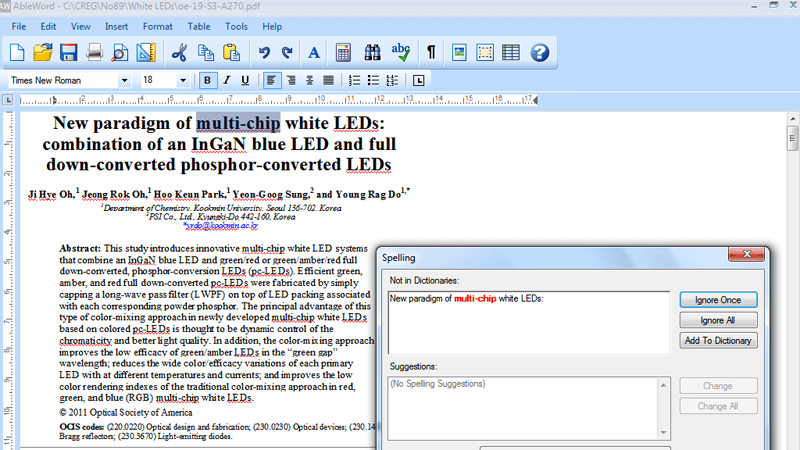
Features:
- To format the image, you can use AbleWord
- You can use it with tables headers and footers
- Features like print preview and spell check are available
Pros:
- It’s free and easy to use for a simple task
- Allow for a variety of features in Microsoft Word
- Make sure it has a spellchecker
Cons:
- Its PDF editing capabilities are inferior to those of other industry leaders
8. Icecream PDF Editor
You can choose between a free and a premium version of Icecream PDF Editor. Whatever kind of PDF you’re working with, it’s one of the greatest editors out there. It can edit, annotate, fill out forms, and manage various pages thanks to its four editing modes. Users can switch between several languages, including English, French, Spanish, and more.
Cost: $49 One-time Payment, No Time Limit
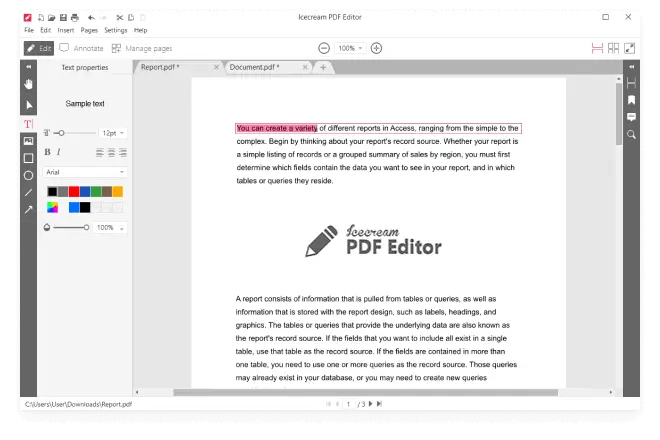
Features:
- You can resize, rotate, and move objects with it
- Protect your PDF files with a password using this handy app
- Provides access to built-in forms within PDF files
- Before you make any changes, you can search the document
Pros:
- Put together multiple PDFs and rearrange their pages as you like
- For extra protection, encrypt your documents
Cons:
- PDF files do not allow for complete editing
9. PDFFiller
Without ever having to leave your browser, PDFFiller makes it easy to edit documents without downloading anything. You can use this app on any computer, tablet, or smartphone to quickly and easily fill out any PDF. In a PDF, you’ll have the power to annotate, underline, delete, and insert text. The ability to insert images is a bonus.
Cost: Start at $8 a month. 67% Discount on Yearly Payment
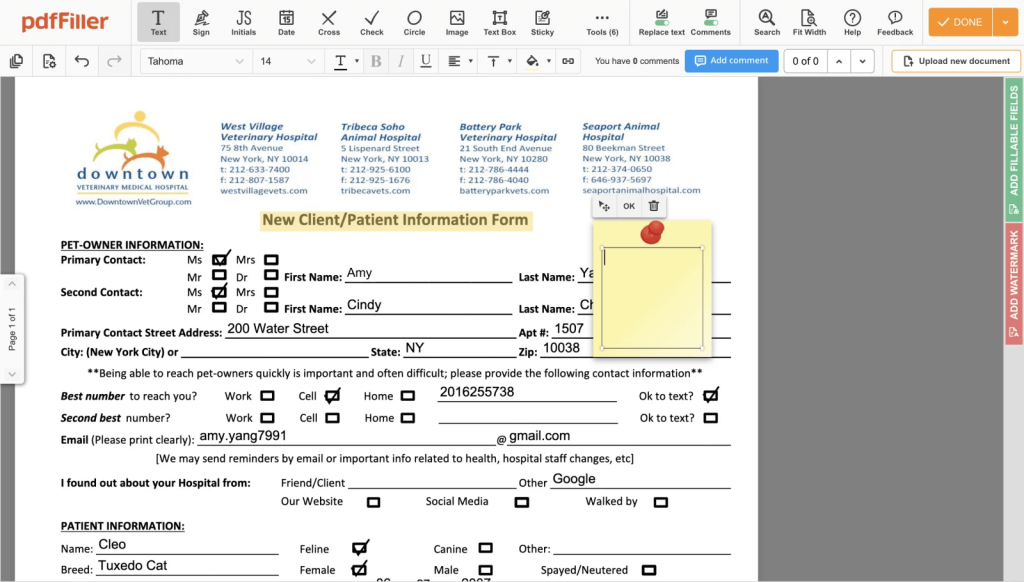
Features:
- Reshape PDF Files
- Combine or Divide PDFs
- Edit and View PDF Files
- Integrate digital signature
Pros:
- Possibility to resize text
- Adding signature lines is a breeze
Cons:
- Discontinuation of phone support
10. EaseUS PDF Editor
The EaseUS PDF Editor is at the top of the list. Making minor adjustments to PDFs is the software’s only function. Whether you’re a beginner or an expert, you’ll be able to learn how to use this full-featured Windows PDF Editor in under 15 minutes. It includes both basic and advanced PDF customisation options. We need to make some superficial adjustments to our PDF, and the basic features will do the trick.
Cost: 1-Month at $19.95, 1-Year at $49.95 per year, Lifetime Upgrades at $79.95
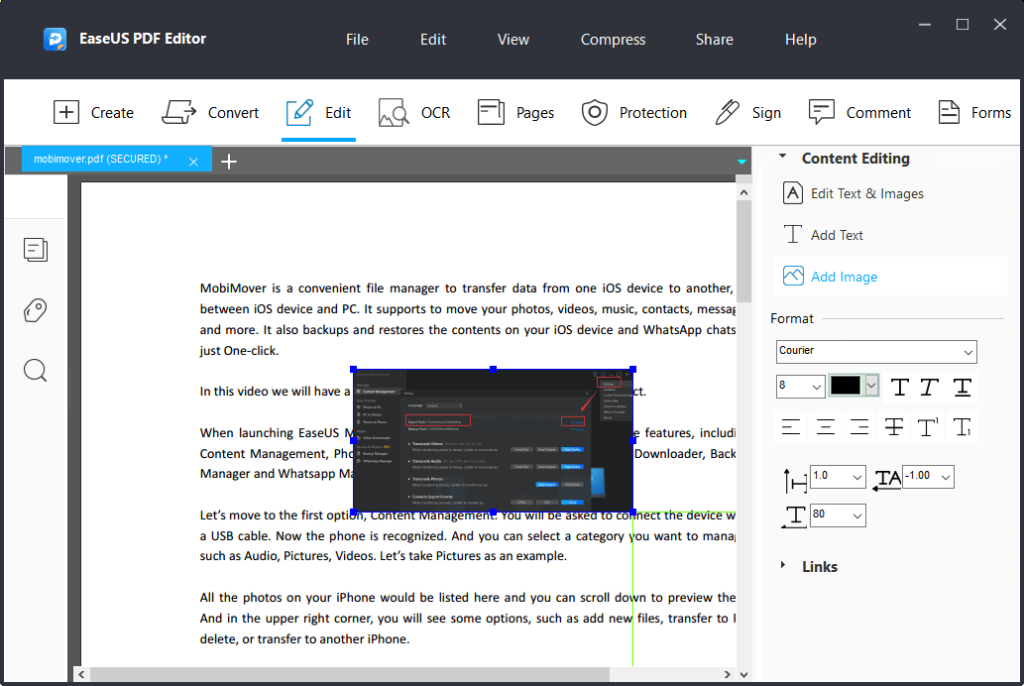
Features:
- Quickly and easily merge several PDF files into one
- Reduce PDF size to 100 KB in a flash without sacrificing quality
- Make a variety of easy customisations to PDF forms
- Secure PDF documents are a breeze to edit and print
Pros:
- Clear and user-friendly design for effortless mastery
- Scan images with precise optical character recognition
- Enhance teamwork with collaborative features like highlighting and comment
Cons:
- Only paying customers have access to certain features
Conclusion
Hopefully, you now have a better understanding of the features and limitations of Windows PDF Editor. By now, users should be aware that there is no shortage of free PDF editor software; however, it can be challenging to find one that meets your everyday needs. Among these tools, the free edition of Systweak PDF Editor allows you to do common tasks and make small design adjustments to PDFs.


